Article Summary
WordPress is a versatile content management system (CMS) that gives webmasters the opportunity to edit and change a wide range of website elements. This is exactly what makes the platform so popular worldwide, so now we can see that WordPress powers one-third of the entire Internet. But you do have to learn a few simple lines in order to get the job done properly, so keep reading our post to see 15 useful WordPress configuration tricks.
WordPress is a versatile content management system (CMS) that gives webmasters the opportunity to edit and change a wide range of website elements. This is exactly what makes the platform so popular worldwide, so now we can see that WordPress powers one-third of the entire Internet. One of the best things about WordPress is that you can configure a website in a number of ways to match the needs and preferences of your own brand or online business. Most of these changes don’t require a lot of technical knowledge, which means that even beginner-level webmasters can improve their sites successfully. But you do have to learn a few simple lines in order to get the job done properly, so keep reading our post to see 15 useful WordPress configuration tricks.
Why Would You Configure a WordPress Site?
Every WordPress-powered site comes with its own wp-config.php file. The file is automatically positioned in the root folder of your website and you don’t have to bother with it or make any changes if you don’t have a particular goal in mind.
But if you do feel like reconfiguration could improve website performance, you are free to make a change to the wp-config.php file. What you can do with it is optimize a website, resolve functionality issues, and improve the overall security of your site.
However, you do have to be very careful here because wp-config.php reacts even to the smallest changes. WordPress demands extreme precision and accuracy, so make sure to do everything by the book and avoid potential functionality problems.
Practical WordPress Configuration Tricks
We’ve covered the basics of WordPress already and now it’s time to focus on how to play with the wp-config.php file. Without further ado, let’s see 15 hacks you can use to configure a WordPress site.
1. Basic configuration settings
WordPress installations are automatic, so you don’t have to do anything to get the CMS started straight away. But if you don’t notice the wp-config.php file instantly, you will have to create it single-handedly. Start by filling in the basic information such as database name, username, password, and database host. WordPress should be able to save data by default, so you can start administering a website without any additional hassle.
2. Disable automatic updates
WordPress is highly convenient because it automates the vast majority of processes, including regular system updates. This means it takes care of theme updates, plugin updates, and all other details that demand occasional refreshments.
Although very useful, WordPress updates can sometimes slow down or crash the website, which is why some webmasters disable the feature. If you are one of those website administrators, you can stop automatic updates with a simple code line in wp-config.php. It goes like this:
define( ‘WP_AUTO_UPDATE_CORE’, false );
3. Add security keys in WordPress
WordPress is designed to maximize website security, so it will create security keys and place them in the wp-config.php file upon installation. This makes the whole system safer and more reliable, but you can always choose to alter security keys if you are not 100% sure that website authentication is working properly. To do that, you have to add the following lines of code:
define( ‘AUTH_KEY’, ‘put your unique phrase here’ );
define( ‘SECURE_AUTH_KEY’, ‘put your unique phrase here’ );
define( ‘LOGGED_IN_KEY’, ‘put your unique phrase here’ );
define( ‘NONCE_KEY’, ‘put your unique phrase here’ );
define( ‘AUTH_SALT’, ‘put your unique phrase here’ );
define( ‘SECURE_AUTH_SALT’, ‘put your unique phrase here’ );
define( ‘LOGGED_IN_SALT’, ‘put your unique phrase here’ );
define( ‘NONCE_SALT’, ‘put your unique phrase here’ );
4. Rename WordPress table prefix
By default, a WordPress website comes with a wp_ prefix for each database table name, but web security experts at Edu Birdie claim that it can jeopardize security on some occasions. You can prevent potential problems through reconfiguration:
$table_prefix = ‘wp_’;
5. Moving wp-content directory
A big percentage of WordPress analysts also claim that webmasters can strengthen website security if they move the wp-content directory. If you feel like giving it a try, you can add several lines of code:
define( ‘WP_CONTENT_DIR’, $_SERVER[‘DOCUMENT_ROOT’] . ‘/blog/wp-content’ );
define( ‘WP_CONTENT_URL’, ‘http://example/blog/wp-content’);
define( ‘WP_PLUGIN_DIR’, $_SERVER[‘DOCUMENT_ROOT’] . ‘/blog/wp-content/plugins’ );
define( ‘WP_PLUGIN_URL’, ‘http://example/blog/wp-content/plugins’);
6. Activate Debugging in WordPress
WordPress has another interesting feature and that is to reveal errors (if any) in debug mode. You can activate this option using the following line:
define( ‘WP_DEBUG’, true );
Another option is to activate debugging without displaying errors on your site. In this case, you will need to add three more lines of code:
define( ‘WP_DEBUG’, true );
define( ‘WP_DEBUG_LOG’, true );
define( ‘WP_DEBUG_DISPLAY’, false );
7. Change WordPress or Website Address
Webmasters know they can change WordPress or website address in General Page of the Settings section. This option can sometimes be inaccessible, but it doesn’t mean you can’t make the change anymore. On the contrary, you can use the wp-config.php file and add name-changing instructions like this:
define(‘WP_HOME’, ‘http://www.yourdomainname.com’);
define(‘WP_SITEURL’, ‘http://www.yourdomainname.com’);
Keep in mind that you need to enter the real address instead of our “your domain name” example.
8. Override File Permissions
As we already mentioned, WordPress really offer you a plethora of interesting features that may be more or less useful. One such possibility is to override file permissions. It’s not a frequently used option, but it is precious in a situation where the host is too protective user files-wise. In this case, you can override file permissions by entering a couple of code lines:
define(‘FS_CHMOD_FILE’, 0644);
define(‘FS_CHMOD_DIR’, 0755);
9. Change post revision settings
Professional content creators like Assignment Holic Service love this WordPress feature because it allows them to control changes made to their posts. For instance, you can determine the frequency of auto-saving using only one line:
define(‘AUTOSAVE_INTERVAL’, 180);
In this case, post changes will be stored once in 180 seconds.
On the other hand, you might want to reduce the number of post revisions. If this is the case, then you only need to enter the following line of code:
define(‘WP_POST_REVISIONS’, 10);
10. Control Trash settings
Just like a laptop, WordPress also has a recycle bin called Trash. This folder contains deleted files and saves them automatically for 30 days. If this setting doesn’t suit your demands, you can change it quickly in the wp-config.php file and choose the desired number of days (10 days in the example below):
define( ‘EMPTY_TRASH_DAYS’, 10 );
11. Activate Automatic Database Repair
WordPress is able to automatically control the database, take the necessary optimization actions, and make corrections when necessary. But this option remains inactive until you turn it on. Of course, it’s only a simple action, so you can activate automatic database repair like this:
define(‘WP_ALLOW_REPAIR’, true);
12. Increase The PHP Memory Limit
One of the most common problems in WordPress is the exhaustion of PHP memory. This issue can drastically slow down a website, jeopardize its performance, and chase away even the most loyal visitors. Therefore, it is essential to eliminate the pain point and increase the PHP memory limit.
Just like all other hacks on our list, this one also requires little to no effort at all. The only thing you need to do is enter the wp-config.php file and add one line:
define(‘WP_MEMORY_LIMIT’, ‘128M’);
13. Administer And Control Data Storage
You’ve probably figured out by now that WordPress does most of the actions automatically. The same goes for data saving and storage as WordPress keeps user-related information in two places – the wp_users table and the wp_usermeta table.
As a webmaster, you can decide where to store information and choose between one of the two table options. Here is how to do it:
define(‘CUSTOM_USER_TABLE’, $table_prefix.’my_users’);
define(‘CUSTOM_USER_META_TABLE’, $table_prefix.’my_usermeta’);
14. Enable Multi-Site Network
Another great thing about WordPress is the fact that it enables website administrators to create more than one site and handle it simultaneously. You can do all that using only one installation, with each website using the same username and password.
This option allows you to distinguish between business pages, blogs, marketing campaigns, etc. How can you enable multisite networking? Once again, all it takes is a simple one-liner:
define(‘WP_ALLOW_MULTISITE’, true);
15. Protect The WordPress Configuration File
As one of the fundamental WordPress features, the wp-config.php file requires a lot of attention and delicate maneuvering. In order to keep it protected, you can relocate the file and move it from the public_html directory.
This prevents users from accessing and corrupting the file. How can you protect it and improve WordPress security? The answer comes in the lines below:
# Protect wp-config.php
<Files wp-config.php>
order allow,deny
deny from all
</Files>
With no complex configurations required, Astra works out-of-the box on your website. It takes intelligent descisions on your behalf. No need for you to get confused with IT. Secure your wordpress website now.
Conclusion
WordPress is the most popular CMS because it enables simple and effortless improvements. Even amateur webmasters can quickly figure out how the platform functions, which is why WordPress powers one in three websites on the Internet.
In this article, we discussed 15 useful WordPress tricks that you could use to improve the website. The hacks we mentioned are simple but highly effective, so don’t hesitate to use them and enhance the functionality of your site.
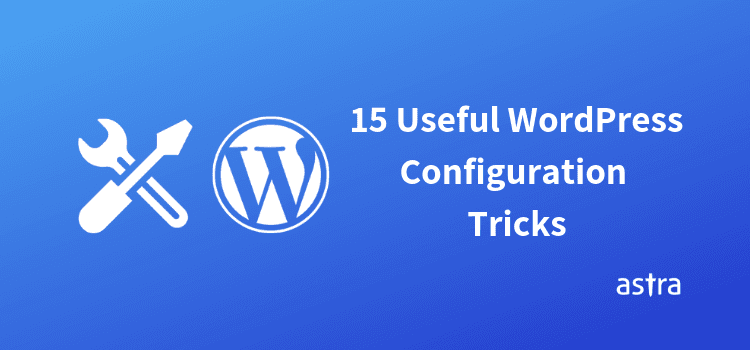
















excellent work
Thanks