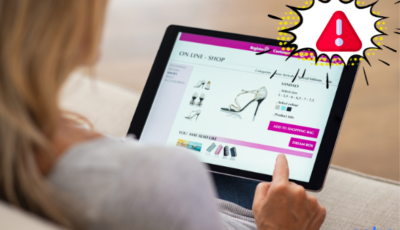Does an ugly red warning appear for your PrestaShop store? Well, I feel bad to break it to you but your PrestaShop store has been blacklisted. Warning signs such as – ‘Deceptive site ahead’, ‘This site may contain malware’, ‘This site may be hacked’, ‘This site may harm your computer’ etc are ways search engines protect users from visiting a potentially dangerous website/store.
PrestaShop blacklists can occur due to various reasons. The most common of which are – phishing and spammy content, malware, malverts, and so on.
Coming to the consequences of a PrestaShop blacklist. For one, your store’s reputation is at stake. Being a business owner, trust is what your customer relationship thrives on. Once that plug gets pulled, it is very difficult to find your pulse again. A PrestaShop blacklist hits hard on that trust and credibility.
As a result, you may also start seeing a dip in your store visitors and new customers. All this could be devastating for your business, but don’t worry, there is a way out – it’s called the Prestashop blacklist removal. Before we get into that, let’s talk more about what these warning messages look like.
Is your website blacklisted by security tools? Find out in 15 seconds.
Types of Prestashop blacklist
Whenever a search engine sees your website as a threat for its users, it blacklists your website to protect the users and their system from any impending harm. There can be various ways in which your ecommerce store can get blacklisted.
1. Google Phishing Warning for PrestaShop store
Phishing is a form of attack, where an attacker uses Social Engineering methods to trick you into revealing your data. Google is always on a lookout for websites that can harm its users by using such Social Engineering methods.
So, if Google suspects your website of hosting Phishing and deceptive content, it will immediately display the red screen that says, ‘Deceptive Site Ahead’.
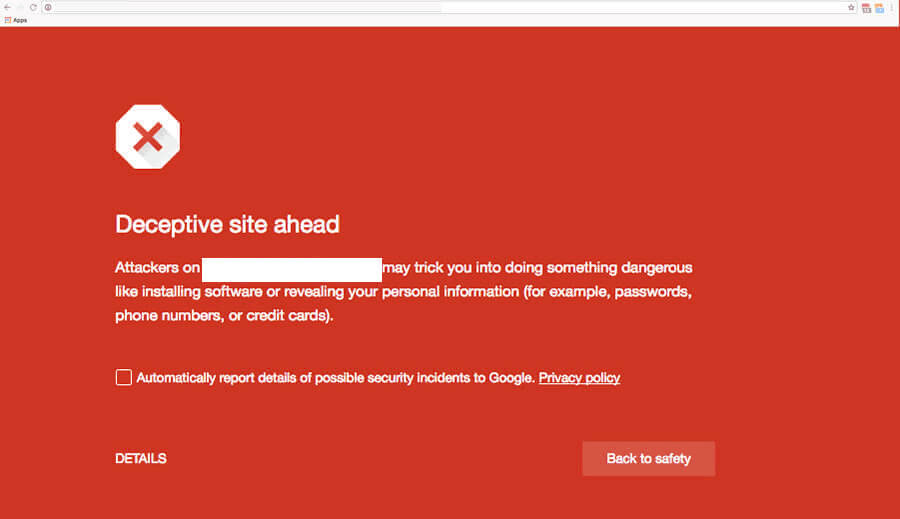
This is the red screen that can give your website and business a quick run for money!
Prestashop Blacklisted by Google’s Red Screen
It is one of the warnings that Google displays when it suspects your ecommerce store to be a hacked one.
Being the largest Search Engine and serving billions of search queries everyday, Google is the place where your online store can be found. Since a huge number of users access the platform everyday, Google has the onus of protecting them. And how does it do that? By keeping the malicious websites away.
The red screen which depicts words like ‘The site ahead contains malware’ can harm your business severely if not taken care of in a timely manner.
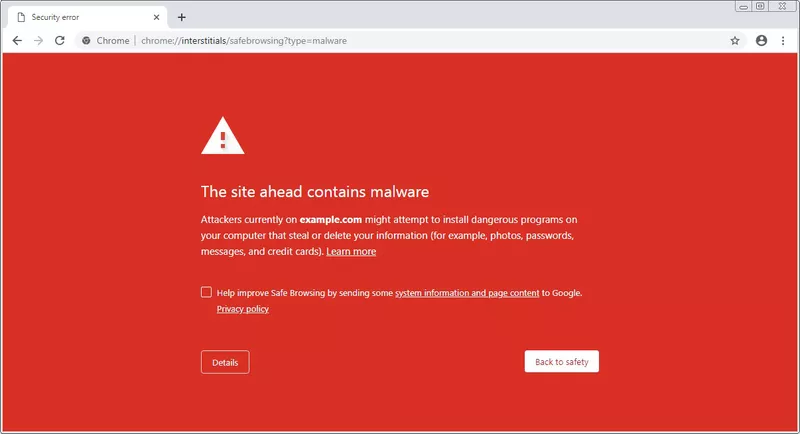
Prestashop Blacklisted by Yandex
The message that reads, ‘Be careful! According to Yandex, downloading files from this site may harm your computer.’ is a lot more than just a caution message. It is Yandex’s way of telling its users that your ecommerce store can potentially harm them or their computer.
Being the most used search engine in Russia and Netherlands, you can lose a significant amount of business if your website gets taken off search engine queries.
This usually happens when functions of your ecommerce store seem malicious to the Search Engine. It can also happen if the code does not match with the control system and is unstructured. These make your ecommerce store seem undesirable and hence, results in getting blacklisted.
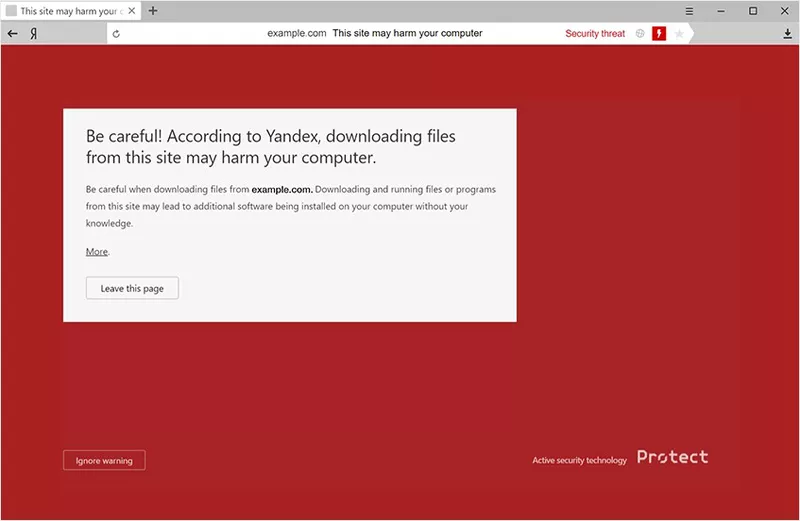
Prestashop Blacklisted by Bing
This red screen of danger appears on Bing too when your store appears to contain malware that can potentially infect the user’s system and compromise their financial or personal data. Bing’s blacklist is maintained and monitored by Microsoft, who is a very strict monitor.
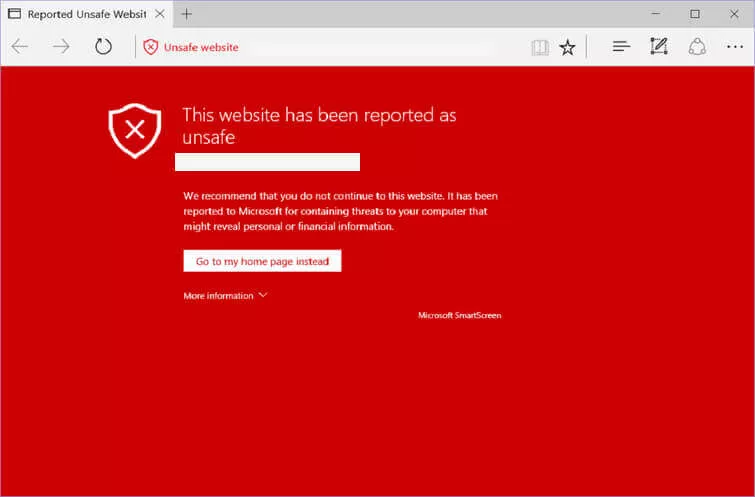
Prestashop Blacklisted by Firefox
Mozilla Firefox has a built-in function that is ever so protective of its users. It protects its users against attack sites, malware, unwanted software and deceptive sites.
While the level of risk varies from possible phishing to installing harmful software on a user’s system, the end result is the same for your business. It also puts you in jail and displays a warning message to the users that says ‘Reported Attack Page’.
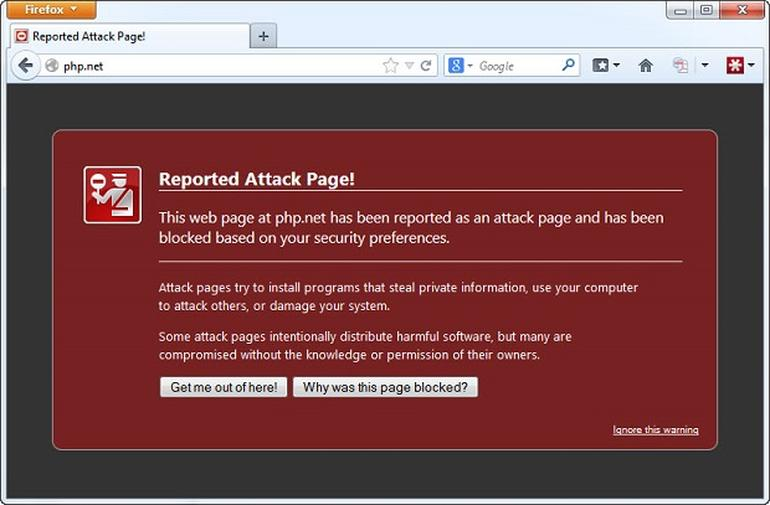
Blacklisted by AntiVirus Companies
It is not only the search engines who can pull the plug. AntiVirus companies also hold a significant amount of power when it comes to the protection of users online. Let us look at the popular ways that can get you blacklisted by various Anti Virus companies.
Prestashop Blacklisted by Norton
As it can be seen from the picture shown below, Norton can also lead your ecommerce store down the hill, if it believes that there is something malicious about your website.
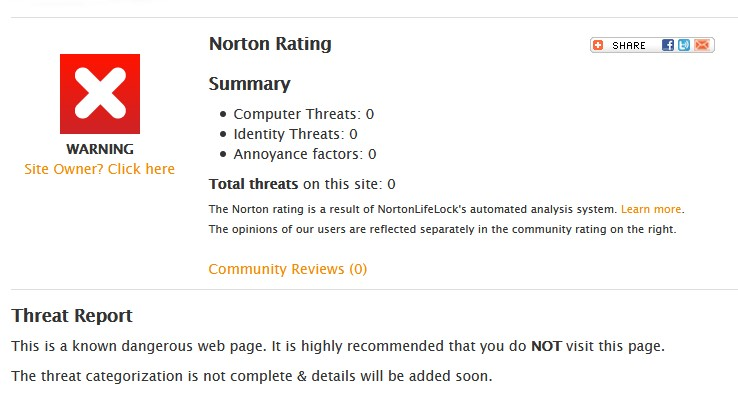
Norton’s crawlers can scan your ecommerce store when you register with them. It checks if the link has malware, suspicious redirection, a spam of some sort or has IE only attacks. After evaluating it on set parameters, it decides if your store gets to remain online or not.
It can really get nasty, it seems!
Prestashop Blacklisted by AVG
AVG gives a warning to its user if the algorithm detects suspicious behaviour of any website. Users are informed about the possible threat so that they can leave the website. They are also given an option to report it if they believe the warning is a potential false positive.
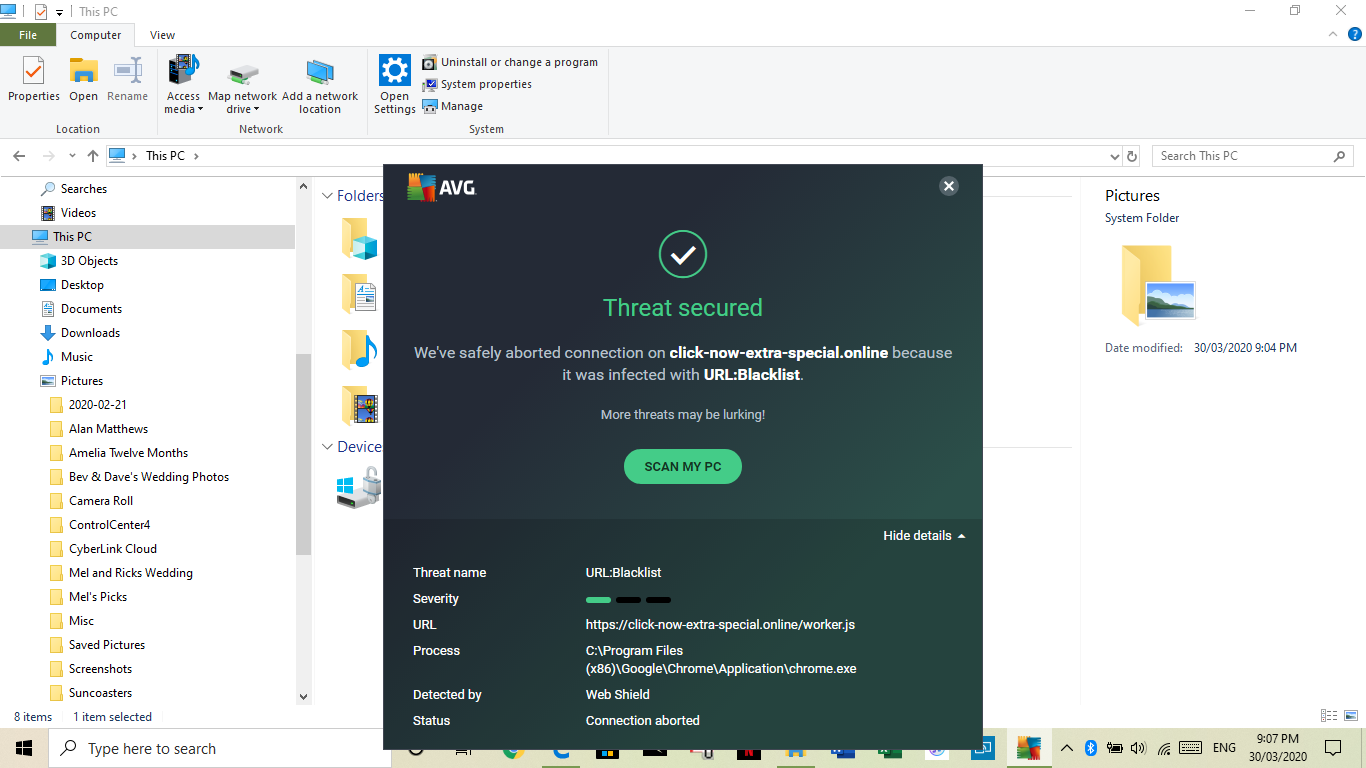
Prestashop Blacklisted by MalwareBytes
Whenever MalwareBytes suspects that your e-commerce store is originating from a malicious IP or server, it restricts the site immediately. The users are displayed a screen message with ‘Website blocked due to possible suspicious activity.’
This can make your users lose trust in your brand and business. It will heavily impact your business and brand if not taken care of in a timely manner.
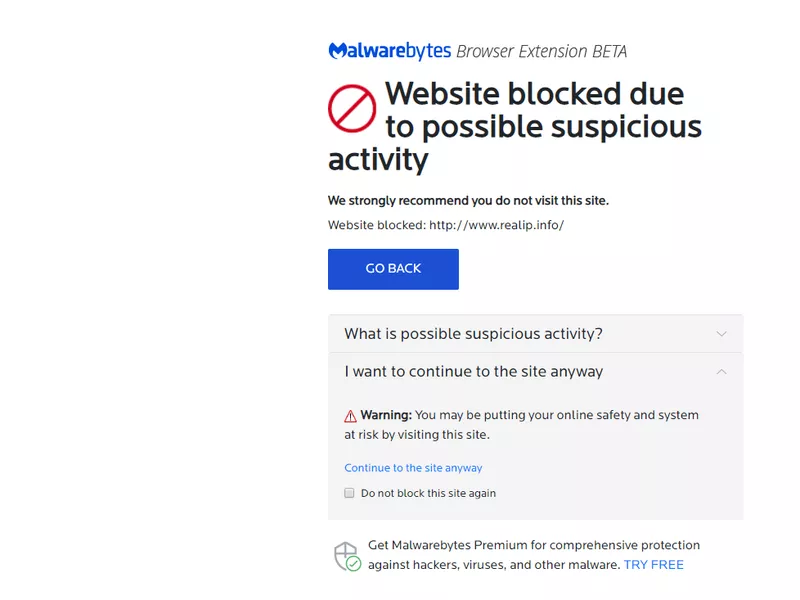
Prestashop Blacklisted by McAfee WebAdvisor
That screen which says, ‘Website Status: Very Risky’.
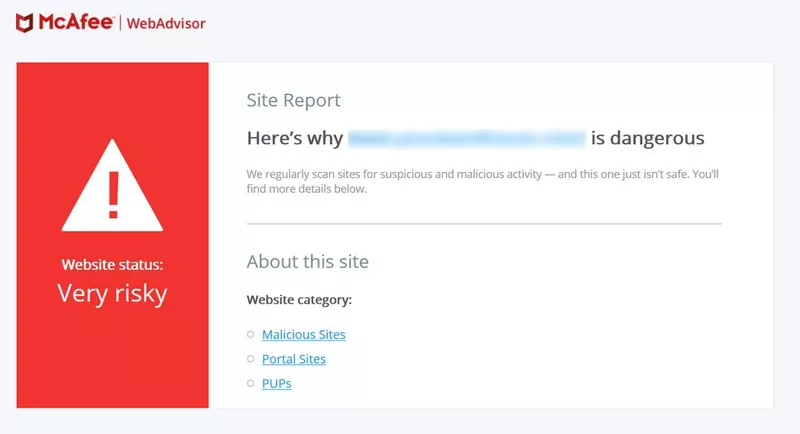
Oops! You don’t want your customers to see that, do you?
McAfee WebAdvisor is with the user like his/her own shadow. To protect the user, it can scan the website and tell them why they should not visit it, because of the risks like malware, Potentially Unwanted Program (PUPs) or even suspected phishing attempts.
Prestashop Blacklisted by QuickHeal
The users of QuickHeal are warned when it believes that a malicious website is being accessed. However, it asks the user if it is a false positive and seeks validation from them.
It can make a user doubt your ecommerce store, which leads to lack of trust and causes harm to you and your brand name.
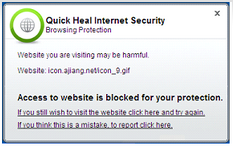
Prestashop Blacklisted by KasperSky
‘Blocked by Web Anti-Virus Reason: dangerous URL’
These few words by the Anti Virus solution being used by millions of users can give your ecommerce store a good run.
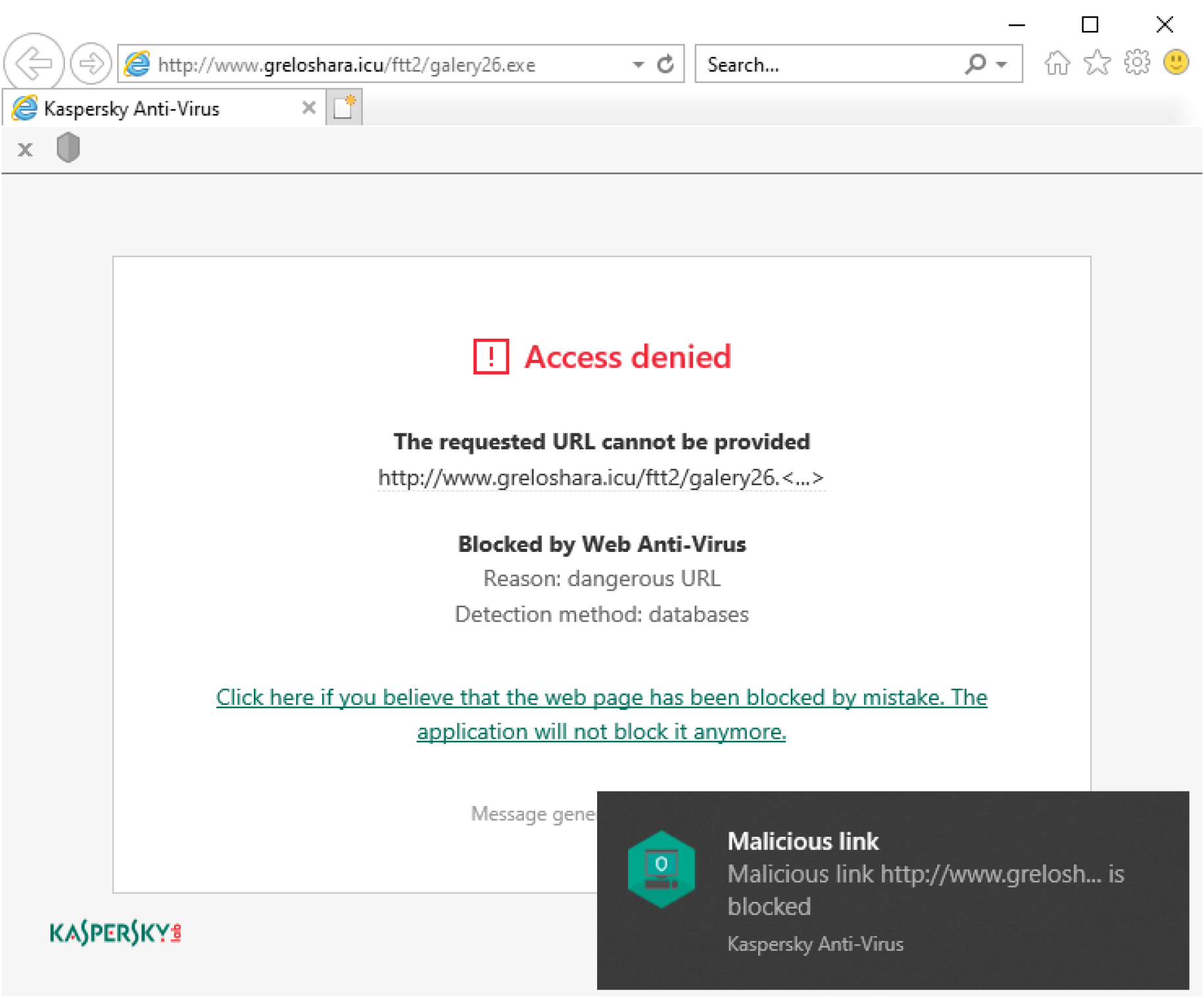
It happens when KasperSky believes that your store is trying to damage a user’s system and it gets all protective to save its dear users.
Get the ultimate Prestashop security checklist with 300+ test parameters
Step by Step Prestashop Blacklist Removal
Now that you know the major reasons that can get you in trouble, we will present the ultimate guide that will help you with Prestashop Blacklist Removal. Let us take baby steps and start with the generic steps first.
The first step is to remove infections. As an administrator, you should remove the infected files to remove malware using the comprehensive Prestashop Malware Guide. Before you proceed with the cleanup take a backup of your server files, database tables, and other extensions as security.
Once you have the data backup, the next step is to remove the infected database or tables. Don’t forget to test every step, to ensure the accuracy of your system cleansing.
After you have done the malware removal, it is time to identify the type of blacklist that you are suffering from and take necessary action for the resolution of the same. If you need help removing the malware, Astra’s expert security team would be happy to do it for you. Check out our professional malware removal plan.
Prestashop Blacklist removal from Google
You have made the amends. Good! It is time to recheck and see if there are still any loopholes left. Once you are done with the checks, it is the time for a review.
Google reviews your website once you submit the Review Form. These are the steps that you should follow and then you will be good to go.
- To review issues that Google has found, go to the ‘Security Issues’ tab.
- Select the option, ‘I have fixed these issues’.
- Click on ‘Request a Review’.
- Share a detailed information of steps that you took to resolve the issues.
- Click on the ‘Manual Actions’ section.
- Repeat Step 1 to 4 if there are multiple issues.
Google can take some time to review your request and give your website a green light. Your patience and hard work will be rewarded if you follow the steps carefully and resolve issues present in your system before filling the Review Form.
Prestashop Blacklist removal from Yandex
A few simple steps can get your website up and running on Yandex, available to its millions of users.
- Register your website on Yandex.
- Sign in to the console.
- Remove the malicious and suspicious code from your website.
- Update and test your website.
- Open Yandex Webmaster to submit a request for Prestashop Blacklist Removal.
Wait for the response from Yandex’s team and get ready to get back to business!
Prestashop Blacklist removal from Bing
For websites that get blacklisted by Bing, you can assure Bing that your website is no longer harmful for its users and safe to use now.
These few simple steps can help stay afloat, or get back in the sea.
- Ensure the closure of vulnerabilities detected during infection scanning
- Login to Bing Webmasters Tool
- Go to ‘Security’.
- Select ‘Malware tool’
- Click on ‘Request a Review’
- Submit and the review process begins
These steps will get you back on your feet in no time if you have fixed the issues in a wholesome manner.
Prestashop blacklist removal for Norton
To win over this Anti Virus solution, you would need a little more than just treating the infected part. Don’t worry, we have got your covered as these are the steps that you need to follow:
- Open Safe Web by Norton.
- Sign in to your account.
- Click on ‘My Account’.
- Go to ‘Site Dispute’
- Add your website and start validation
- You will receive a rating, which you can contest if you believe it is inaccurate.
One point that you should keep in mind is, Norton doesn’t go lightly on repeat offenders and it can refuse your requests too. So, go for an evaluation only when you are sure that your site is malware free and other issues have been fixed.
Prestashop Blacklist removal from AVG
Since AVG can throw false positives too, you can report the same by following these quick and easy steps.
- Visit AVG False positive form.
- Click on ‘Report a false positive’.
- Enter your email ID
- Add an elaborate description
- Select ‘Website’ radio button
- Enter URL and submit
You will receive a response from AVG in a few days and your store will get removed from the blacklist.
Prestashop Blacklist Removal for MalwareBytes
MalwareBytes blacklist removal involves raising a formal request on their forum. These easy to follow steps can help you with the same.
- Sign up on the MalwareBytes Forum.
- Raise your request under the ‘Website Blocking’ option.
- Enter required details and summary of action taken.
- Submit your request.
MalwareBytes representatives will look into your case and remove the website from the blacklist, if it passes the test.
Prestashop Blacklist Removal for McAfee
If your website gets into trouble with McAfee, following steps will help your break free, in a clean and legal way.
- Login to Trusted Source website.
- Select the category from the drop-down menu presented to you.
- Mention the steps that you have taken to remain compliant, like the removal of malware, fixing the firewalls, etc.
- Enter your email ID
- Submit
You will receive an update from McAfee team with the next steps for the removal of blacklist.
QuickHeal Prestashop Blacklist Removal
QuickHeal’s alert to its users can send your website in the blocked zone really quick. However, these are the steps that you can follow to have your website assessed and out of the block zone.
- Visit QuickHeal’s support portal.
- Sign up or Login to it.
- Raise a formal ticket to have your website re-evaluated.
- Mention the steps that you have taken to lift the ban.
After this, the Technical Team of QuickHeal scans through your website and either seeks more clarification or gives you a clean chit.
Prestashop Blacklist removal from KasperSky
KasperSky has kept it simple. Just a few steps towards your website and business’ freedom.
- Open your mailbox.
- Send an email to [email protected] and explain the steps that you have taken to fix the issues.
You are done!
The KasperSky team will get in touch with you and work towards resolution. Nice and easy.
Conclusion
When the business market is as competitive as ecommerce, you cannot let a blacklist pull you down. While there are numerous ways in which Prestashop Blacklist removal can take place, it is always better to remain vigilant and ready.
The best way to save your resources over blacklist is to take preventive action. There are various security solutions available that can warn you before any red screen of danger appears on a user’s system. It can prevent website infections and therefore, blacklist itself.
So, make prevention is better than cure your mantra to fight off the bad guys who try to steal your thunder.
Stay safe!