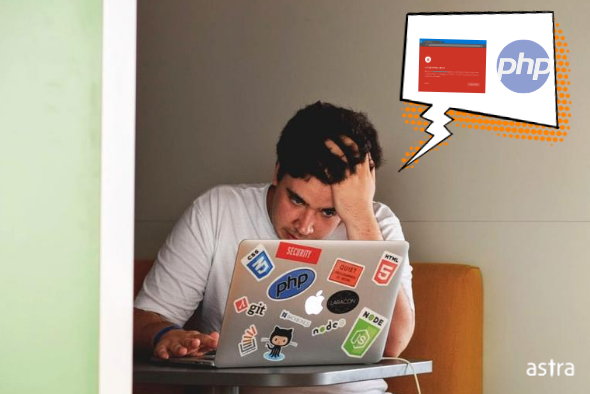Do search engines show a red warning sign for your PHP website? Are you experiencing a sudden drop in your website’s traffic? Well, I hate to be the one to inform you, but it is likely that your PHP website is blacklisted.
Search engines blacklist websites for various reasons such as — malware operations, deceptive and spammy content, phishing links, redirection to objectionable sites, and so on. All of this can happen very stealthily and it is possible you are unaware of this until you get a notice from a search engine about a website getting blacklisted. Various antivirus & search engines like Google, Bing, Norton, McAfee, Kaspersky, AVG, Malwarebytes, Firefox, etc periodically scan your website for any malware & security issues to keep their users safe.
Blacklists cause embarrassment for you & your brand and can kill customers’ trust in your website. A website blacklist not only deters visitors from entering your webpage but also impairs your SEO efforts. Invariably, Google and other search giants dump your website down the SERP ladder.
However, don’t worry. There’s is a way to reverse all this. It’s called — PHP blacklist removal. How does this work you ask? You clean your website from the cause, remove all backdoors, fix every redirection, reassure that everything’s working fine, and finally submit it to Google for review. The whole process of PHP blacklist removal, including the review, can span to 2-3 days or more. So, the sooner you start the better.
In this blog post, I will show you how to detect the cause, remove it, and send your website for a review, step by step. So if have been searching for a step-by-step guide to help with the PHP blacklist removal, your search ends here.
Check if your PHP website is blacklisted or not?
Start with checking your website for blacklists. You may have received a notice from a particular search engine, but you will be surprised to know just how many of them have actually blacklisted you. Usually when a blacklist happens, say Google blacklisted you, other search engines and anti-virus & certification companies follow suit in blacklisting you as well.
Check if your website is blacklisted with this Blacklist Checker tool in less than 15 seconds!
Is your website blacklisted by security tools? Find out in 15 seconds.
Symptoms of a blacklisted website
When a search engine blacklists a website, it shows different warning messages like Deceptive Site Ahead, This Site may be hacked, The site may harm your computer, etc; written underneath it. This definitely is the most significant symptom for a website blacklist, however, there are others too.
Symptoms like the ones given below can also be an outcome of a blacklist, thus should be taken seriously:
- A sudden decrease in traffic.
- Too many customer complaints regarding the warning messages.
- Complaints about your website sending spam.
- Redirect hack: Visiting your website will take you to a malware-infected website.
Related Guide – Fixing Hacked PHP Website
What are the possible causes of a PHP blacklisting?
Common reasons for a website blacklisting are:
1. Phishing Links
A search engine will blacklist your website if it finds any phishing links on your website. These phishing links could have been injected via SQL Injection or by simply hacking your website.
2. Malware
If Google suspects that your website contains malicious software, it will blacklist your website. On visiting your website, the user will automatically get redirected to a malware-infected page or will download a malicious file. Either way, Google will put you in its blacklist. You can check if your website contains any malware or not by clicking here: Check your website for malware.
3. Black hat SEO techniques
If you are using black hat SEO techniques to get your website higher ranks in search engines, then it is possible that Google will blacklist you. Black hat SEO techniques comprise keyword stuffing, cloaking, reporting a competitor, etc.
PHP Blacklist Removal techniques
When a search engine blacklists you, there is a 99% chance that your website is under attack or is already hacked.
That said, it still is a better idea to find the exact reason for the blacklist. What you can do is scan your Google search console for hints. Or, skim through the notifications and alerts given by your security provider, if you are using one.
To look for reason in Google search console, do this:
- Login to your Google search console
- Navigate to the ‘Security Tab’
- There you’ll find problems specified by Google.
After you have found out the reason, work towards solving it. For deceptive pages (like the one shown in the picture above), removing all flagged pages will uplift the blacklisting from your website. Here a question arises: where did these pages come from, assuming that you haven’t created these yourself.
Phishing links, deceptive pages, and malverts indicate a much bigger issue on your website. Your website may be hacked.
This means, just removing those particular pages is not really a lasting solution. And it wouldn’t be long before these pages sprang up again.
Relate Guide – How to Secure a PHP website
Thus, a complete malware removal becomes necessary in removing search engine blacklist from your website. But again, manual malware removals are not a cakewalk and is recommended to be undertaken only by tech ninjas. Even then, it gets very confusing and overwhelming at times.
So to cut the time and effort, hire a security professional to do it for you.
Under Astra’s immediate malware removal, our security experts clean your website in less than 4 hours. They also submit your website to Google for a review (takes 2-3 days) and make sure you have a warning-free website by the end of this process.
However, if you are confident of your tech expertise, follow these below steps to carry out a manual PHP Blacklist removal on your website:
1. Find the Infection
First of all, you need to find the problem on your website, in order to solve it. To check the status of your website, you can visit this website: ASTRA Security. You can use the malware scanner, to look for possible malware on your website.
2. Fix the Infection
After finding what exactly is infecting your website, it becomes quite easy to wipe out the infection from your website.
- Take steps to prevent SQL Injection. If your website is infected with SQL queries, follow the steps in the article: Fixes of SQL Injection.
- If there are any visual modifications on your websites, reset them manually.
- Do a complete wipe of your system, and reinstall.
- In the case of a Cross-site Scripting attack, follow the mentioned page.
- Use strong login credentials.
- Re-check your admin accounts.
- Remove the plugins.
3. Remove your IP address from spam list
When a website is under attack, it can be used to send spams to its clients. For removal of IP address from the spam list, visit here: Remove my IP address from the spam list.
4. Fix Google Warning Messages
By fixing Google warning messages, indirectly you will remove the possible infections on your website.
5. Use a White Hat SEO
Using a Black hat SEO will blacklist your website. So, instead, use White Hat SEO will not only ensure your safety from blacklist but it will also increase your website’s ranking without breaking any rules.The easiest way to handle this problem is to keep a backup of your website, or multiple backups for these types of cases. A clean version of your website before the hack, before the addition of any malware. So that you can just go on from there, by just installing your pre hack version of your website.
To Conclude…
PHP Blacklist removal can get complex if not done correctly. But we are here to make the PHP blacklist removal as easy as it can get. If you have further queries, drop by some comments.